The Tally ERP 9 is a powerful and user-friendly software for Accounting and Inventory purposes. Also, compared to the cost of other accounting software in the market tally seems to be very reasonable. Similarly, the tally ERP 9 & Prime has inbuilt very core features like shortcut keys. Thus, with the help of the below shortcut keys in tally prime & ERP 9, the user can navigate to any screen within no time. In this article, you will see all such shortcut key lists with their functions. Also, you can download the tally shortcut keys list in pdf format from the below link.
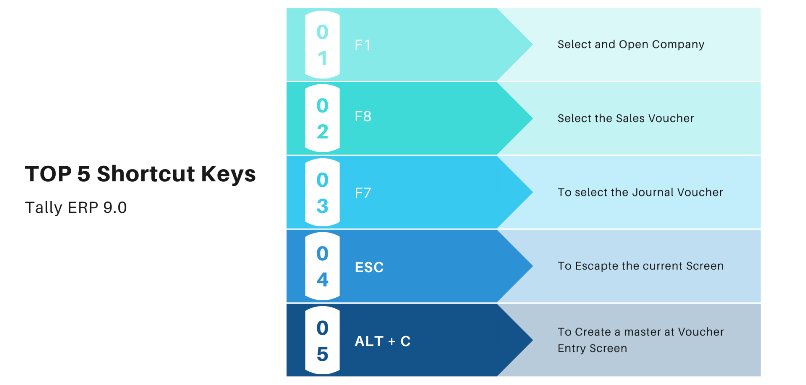
Quick Navigation
- Introduction
- Voucher Type Keys >> On Screen Keys >> Keys for Report
- GST Shortcut Keys >> Prime Shortcut Keys >> Pdf List >> FAQ
Voucher Type Shortcut Keys
The below keys can be used to reach out to the specified voucher entry screen in the tally. Thus, you need not have to click on the link every time you want to go to the specific voucher entry. For eg. you can hold the CTRL key and pressing F1 at the same time will take you to the payroll voucher. Below is the complete list of tally shortcut keys f1 to f12
1. CTRL + F1: Select the payroll voucher from the Inventory Voucher or Accounting Screen.
2. CTRL + F2: This key selects the Sales Order Voucher from the Accounting and Inventory Voucher Screen from Tally ERP 9.0.
3. CTRL + F4: The key selects Purchase Order Voucher from the Accounting Entry Screen.
4. CTRL + F10: To go to the memorandum voucher screen.
5. CTRL + F9: Go to Debit note voucher from the Gateway of Tally.
6. CTRL + F8: Go to the Credit note voucher screen.
7. ALT + J: Job work Issue/out Screen
8. ALT + W: Job Work Receipt Voucher
9. F1: Select or open the Company from the gateway of Tally.
10. F2: Change the Current Date
11. F4: Contra Voucher
12. F5: Payment Voucher
13. F6: Receipt voucher
14. F7: Shortcut key Journal Voucher
15. F8: Sales Voucher Screen
16. F9: Purchase Voucher Shortcut
17. F11: Tally Features Configuration
18. F12: Configure Tally setups for a voucher, Generate, Printing, Licensing, etc.
Shortcut Key at Voucher Screen
The below shortcuts can be used at the voucher entry screen. Thus, these keys will make your data entry easy. Here is the list of such shortcuts.
ESC: The Escape key can be used to delete the typed-in file during the voucher entry. Also, the shortcut key to quit from tally is ESC(Escape). The ESC key is the first key on your keyboard. Thus, the ESC key is a multiusage key in the tally.
1. ALT + D: Deletes the selected voucher/Master
2. ALT + C: Create a new master
3. ALT + X: Cancels voucher
4. ALT + I: Insert New voucher
5. ALT + 2: Creates duplicate voucher from selected voucher
6. CTRL + A: Save the entry
7. CTRL + V: Toggle between Invoice and Voucher mode
8. CTRL + N: See the calculator
9. CTRL + ALT + C: Copy data from Tally
10. CTRL + V: Paste the copied data in Tally ERP 9.
Shortcut Key at Report Screen
You can use the below keys while generating reports in the tally. Similarly, you can use them to export the voucher or reports directly from tally to excel and pdf format.
1. ALT + N: To view reports in the automatic column
2. ALT + R: Hide the lines in the generated report
3. ALT + P: Print any report
4. ALT + E: Export the generated report in ASCII, Excel, HTML, PDF, and XML format.
5. ALT + F1: View detail report
Related: Tally Prime Software: Download Free Version
GST-Related Shortcuts in Tally
These are some of the new keys for GST-related Transactions in Tally.
1. CTRL + O: Opens the GST portal Website
2. CTRL + E: Export the selected GST Return
3. CTRL + A: View accepted the voucher as it is.
4. Alt + S: Opens Statutory Payment Screen
5. Alt + J: Make Statutory adjustments in a voucher
Tally Shortcut Keys List PDF Format
Here is the tally shortcut keys list in pdf format for download. You can click on the below button and download the complete list for your day-to-day reference.
The above-downloaded tally shortcuts pdf file can be opened in an acrobat reader. This is the top list of shortcut function keys for tally erp9. This includes copy-paste, f1 to f12, tally 7.2 shortcut keys, and more. We hope the above chart will make your data entry easy now.
Tally Prime Shortcut Keys
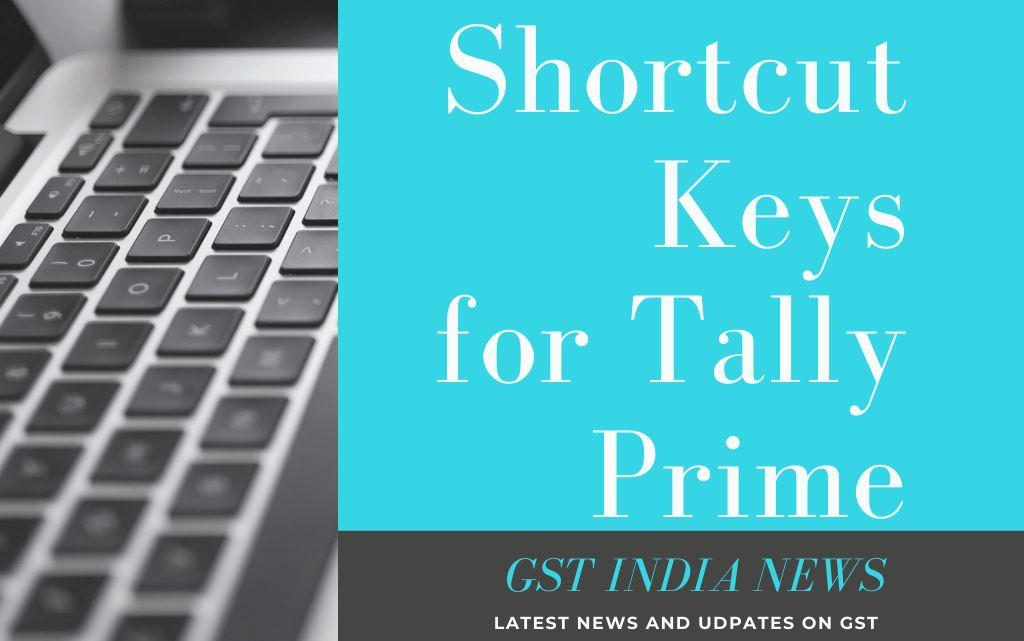
The tally prime has four types of shortcut keys for reports, Vouchers, and other use and some are hidden. Let us understand which shortcut key is doing what type of function in tally prime.
Voucher shortcut keys for Tally prime
| Function | Name of key(s) |
| The key combination retrieves the narration from the previous ledger | Alt+R |
| opens the calculator panel from the Amount field | Alt+C |
| Deletes a voucher/transaction | Alt+D |
| Cancels a voucher | Alt+X |
| Opens a manufacturing journal from the Quantity field of a journal voucher | Alt+V |
| Removes the item/ledger line in a voucher | Ctrl+D |
| Retrieves the narration from the previous voucher, for the same voucher type. | Ctrl+R |
| Duplicate/copy the selected voucher from any register. use the left-hand side Alt + 2 keys, if the right-hand side does not work for you. | Alt + 2 |
Masters & Vouchers
| Takes to the next input field | Tab |
| Take you to the previous input field | Shift+Tab |
| Removes the value typed | Backspace |
| Creates a master, on the fly | Alt+C |
| Opens the calculator panel | Alt+C |
| Insert the base currency symbol in an input field. | Alt+4 OR Ctrl+4 |
| The key opens the previously saved master or voucher and scrolls up in the reports | Page Up |
| Opens the next master or voucher & To scrolls down in reports | Page Down |
| Copies the text from an input field | Ctrl+C or Ctrl+Alt+C |
| Paste an input copied from a text field. | Ctrl+V or Ctrl+Alt+V |
Tally shortcut keys F1 to F12
| Key Name | Function of the key |
|---|---|
| F1 | To select a company. Select the Accounts Button and Inventory Buttons. At all masters menu screens · At the Accounting/Inventory Voucher creation and alteration screen |
| F2 | changes the menu date· At almost all screens in TALLY |
| F3 | Select the Company. At almost all screens in TALLY |
| F4 | F4 key can be used to select the Contra Voucher· At Accounting/ Inventory Voucher creation and alteration screen |
| F5 | F5 Key to select the Payment Voucher· At Accounting/ Inventory Voucher creation and alteration screen |
| F6 | F4 key can be used to select the Contra Voucher· At the Accounting/ Inventory Voucher creation and alteration screen |
| F7 | F6 To select the Receipt Voucher· At the Accounting/ Inventory Voucher creation and alteration screen |
| F8 | F8 To select the Sales Voucher· At Accounting/ Inventory Voucher creation and alteration screen |
| F8 (Ctrl + F8) | F7 To select the Journal Voucher· At the Accounting/ Inventory Voucher creation and alteration screen |
| F9 | F9 To select the Purchase Voucher· At Accounting/ Inventory Voucher creation and alteration screen |
| F9 (Ctrl + F9) | The key can be used to select the Credit Note voucher· At the Accounting/ Inventory Voucher creation and alteration screen |
| F10 | Select the Debit Note voucher· At the Accounting/ Inventory Voucher creation and alteration screen |
| F10 (Ctrl+F10) | F10 key to select the Reversing Journal Voucher· At the Accounting/ Inventory Voucher creation and alteration screen |
| F11 | F11 key to select the Functions and Features screen· At almost all screens in TALLY |
| F12 | F12 to select the Configure Screen· At almost all screens in TALLY |
Reports Shortcut keys for Tally prime
| Function | Name of Key(s) |
| Inserts a voucher in a report | Alt+I |
| Creates an entry in the report, by duplicating a voucher | Alt+2 |
| Drill down from a line in a report | Enter |
| Deletes an entry from a report | Alt+D |
| Adds a voucher in a report | Alt+A |
| Cancels a voucher from a report | Alt+X |
| Removes an entry from a report | Ctrl+R |
| Hides or shows the details in a table | Alt+T |
| Display all hidden line entries if they were removed | Alt+U |
| Display the last hidden line. However, if multiple lines were hidden, pressing this shortcut repeatedly will restore the last hidden line first and will follow the sequence. | Ctrl+U |
| Expands or collapses information in a report | Shift+Enter |
| Alters a master during voucher entry or from drill-down of a report | Ctrl+Enter |
| Selects/deselect a line in a report | Space bar |
| Selects or deselect a line in a report | Shift+Space bar |
| Performs linear selection/deselection of multiple lines in a report | Shift+Up/Down |
| Selects or deselect all lines in a report | Ctrl+Space bar |
| Selects or deselect lines till the end | Ctrl+Shift+End |
| Selects or deselect lines till the top | Ctrl+Shift+Home |
| To remove the selection of line items in a report | Ctrl+Alt+I |
Hidden Keys
| Function | Name of Key(s) |
| Use to go back to the previous screen by closing the currently open screen | Esc |
| Removes an input that is provided/selected for a field | Esc |
| Opens the Company Features screen | F11 |
| Moves to the first/last menu in a section | Ctrl+Up/Down |
| Move to the left-most/right-most drop-down top menu | Ctrl+Left/Right |
| Move from any line to the first line in a list | Home & PgUp |
| To go from any point in a field to the beginning of the text in that field | Home |
| Moves from any line to the last line in a list | End & PgDn |
| Moves from any point in a field to the end of the text in that field | End |
| Rewrites the data | Ctrl+Alt+R |
| Quit Tally prime | Alt+F4 |
| View the build information | Ctrl+Alt+B |
| View TDL/Add-on details | Ctrl+Alt+T |
| Navigate to the next artifact in the context | + |
| Increment the Report date or next report in a sequence of reports displayed | + |
| Navigate to the previous artifact in the context | – |
| Decrement Report date or previous report in a sequence of reports displayed | – |
| Accepts or saves the data on the screen | Ctrl+A |
| The Alt + Enter key expands or collapses a group in a table | Alt+Enter |
| Opens or hide calculator panel | Ctrl+N |
| Exit a screen or the tally app. | Ctrl+Q |
| Re-export the JSON File for generating an E-way bill. Press CTRL + B when you are on the export offline screen. Select “yes” from the list and you will see the vouchers to re-export again. | CTRL + B |
Other keys
| Function | Name of Key(s) |
| Opens a report, and creates masters and vouchers while working | Alt+G |
| Switch a different report, and create masters and vouchers while working | Ctrl+G |
| Opens the company’s top menu | Alt+K |
| Press F3 to switch to another company from the list of open companies | F3 |
| Press Alt + F3 to select and open another company located in the same folder or other data paths | Alt+F3 |
| Shut the currently loaded companies | Ctrl+F3 |
| Opens TallyHelp topic based on the context of the screen that is open | Ctrl+F1 |
| Get the list of configurations applicable for the report/view | F12 |
| Opens the company menu with the list of actions related to managing your company | Alt+K |
| Alt + y key to pen the list of actions applicable to managing the company data | Alt+Y |
| Use the Alt + Z key to open the list of actions applicable to sharing or exchanging your company data | Alt+Z |
| Alt + O key will Open the import menu for importing masters, transactions, and bank statements | Alt+O |
| Access the e-mail menu for sending transactions or reports | Alt+M |
| Access the print menu for printing transactions or reports. | Alt+P |
| See the export menu for exporting masters, transactions, or reports | Alt+E |
| Opens the Help menu | F1 |
| Open the TallyHelp topic based on the context of the screen that is open | Ctrl+F1 |
| Select the display language that is applicable across all screens | Ctrl+K |
| Select the data entry language that is applicable to all screens | Ctrl+W |
| To rewrite the data | Ctrl+Alt+R |
| see the view of the build information | Ctrl+Alt+B |
| View TDL/Add-on details | Ctrl+Alt+T |
| To accept or save a screen | Ctrl+A |
| To expand or collapse a group in a table | Alt+Enter |
| Opens the Stock Journal voucher | Alt+F7 |
| Exports the current voucher or report | Ctrl+E |
Edit log Shortcut keys
Below is the shortcut key to navigate the edit log in the Tally Prime 2.1 release.
| View the Activities Affecting Edit Log report | Alt+K (Company) > Edit Log and press Enter. |
| View the edit log in the daybook | CTRL + B in the daybook. Select show report & Enter |
| Edit log for the ledger, Stock item, and Group | ALT + Q from ledger alteration screen |
See The Shortcut keys of the Computer
FAQ on Tally Shortcut Keys
The tally shortcut key is a predefined key from the keyboard, that can be used to navigate to a particular screen.
You can use the shortcut key either by directly pressing a or with a combination of the ALT Key. For eg. From the Gateway off the tally, you can press the ALT+F2 key to change the period.
The Tally ERP 9 comes with all short-cut keys enabled. However, if you are not granted rights by your administrator, you may not able to access the specific screen.
There are major 37 shortcut keys in the tally.
The ALT+F1 key can be used to Shut the Open company.
To change the date of any voucher or to see the report of a specific date you have to press the F2 key. In order to change the period you have to press the ALT + F2 key in the tally.
These are the top downloadable shortcut keys in tally erp9 in pdf format. The list includes the most important copy-paste, multi-currency, GST, and bank reconciliation keys. Similarly know how to enable or change different accounting entry short shortcut keys of tally ERP 9 & prime in 2022. These are the basic computer keys for narration, and the inventory calculator in tally software with a prime update.

Is tally is similar to SAP.
HI,
Yes, it is similar.
regards
hi, what is the short cut for closing calculator in tally?
Hi
you can use CTL + M to partially hid the calculator. Otherwise you have to mouse click to close the entire window as of now.
regards
Escape to close the calc
Ctrl-N
Calculator
CTRL+M
just click on escape button
Please shortcut keys of tally prime
Its already there here https://gstindianews.info/shortcut-keys-in-tally-erp-9-pdf-list/#primekeys
HOW TO FIND LAST ENTRY IN TALLY
YOU CAN CHECK IT IN THE DAY BOOK
By using Pgup Button, you can check the last entry in tally.
Shortcut key to diplsyday book
Good Helping Shortcut Keys
how to see party details gst no place etc in sales voucher or alter party in sales / purchase voucher
keep your cursor on party A/c and press Ctrl+Enter
How to edit ledger directly while making vouchers
Have you got the answer, if Yes Please share
Good Helping Shortcut Keys. we are unterstand