Are you tired of hearing the same old default ringtone on your iPhone? Do you want to make your phone stand out from the crowd with a personalized ringtone? Look no further! In this article, we will unlock the potential of your iPhone’s ringtone and provide you with tips and tricks to personalize it to your heart’s content.
With the help of our expert advice, you will learn how to customize your ringtone using the built-in tools and apps available on your iPhone. We will show you how to create custom ringtones from your favorite songs, and even how to assign different ringtones to different contacts. Whether you want to make a bold statement or simply add a touch of personality to your incoming calls, we’ve got you covered.
Don’t settle for a boring default ringtone any longer. Let’s explore the exciting world of iPhone ringtone personalization together! Get ready to make your phone ring in style and never miss a call again.
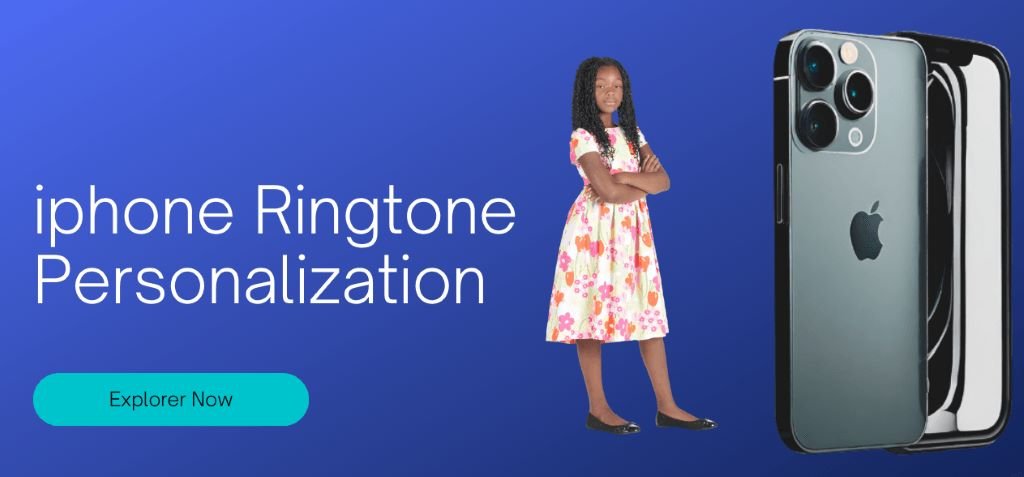
The importance of personalized ringtones
Your iPhone’s ringtone is more than just a sound. It’s an opportunity to express your personality and make a statement. Personalized ringtones allow you to stand out from the crowd and make your phone ring in style. Whether you want to showcase your favorite song, a funny sound effect, or even a snippet of your favorite movie quote, the possibilities are endless.
Customizing your iPhone’s ringtone not only adds a touch of personalization, but it also helps you identify incoming calls without even looking at your phone. Imagine being able to distinguish between work calls, personal calls, and calls from your favorite contacts just by the ringtone. It’s a game-changer, and it’s time for you to take advantage of it.
Read about T-Mobile Family Plans 2023
How to create custom ringtones for iPhone
Creating custom ringtones for your iPhone is easier than you might think. You don’t need any fancy equipment or technical skills. With the built-in tools and apps available on your iPhone, you can create unique and personalized ringtones in a matter of minutes.
Using iTunes to Customize Your iPhone’s Ringtones
One of the easiest ways to create custom ringtones for your iPhone is by using iTunes. Here’s how you can do it:
1. Open iTunes on your computer and select the song you want to use as a ringtone.
2. Right-click on the song and choose “Get Info” from the drop-down menu.
3. In the “Options” tab, set the start and stop time for the section of the song you want to use as a ringtone. Keep in mind that the length of the ringtone should not exceed 30 seconds.
4. Click “OK” to save the changes.
5. Right-click on the song again and choose “Create AAC Version” from the drop-down menu. iTunes will create a shorter version of the song based on the start and stop time you set earlier.
6. Locate the newly created AAC version of the song in your iTunes library and drag it to your desktop.
7. Change the file extension from “.m4a” to “.m4r”. This will convert the file into a ringtone format.
8. Connect your iPhone to your computer and open iTunes.
9. Drag and drop the ringtone file from your desktop to the “Tones” section in iTunes.
10. Sync your iPhone to transfer the custom ringtone to your device.
Exploring Third-Party Apps for Ringtone Customization
If you prefer a more intuitive and user-friendly approach to customizing your iPhone’s ringtones, there are several third-party apps available in the App Store that can help you achieve the desired results. These apps offer a wide range of features and options to create personalized ringtones, including waveform editors, fade-in and fade-out effects, and even the ability to add your own voice recordings.
Some popular third-party apps for ringtone customization include “Ringtone Maker,” “GarageBand,” and “Zedge.” These apps provide a seamless and interactive experience, allowing you to create unique ringtones directly on your iPhone without the need for a computer.
Using iTunes to customize your iPhone’s ringtones
Now that you know how to create custom ringtones for your iPhone, it’s time to choose the perfect ringtone for different contacts. After all, not all calls are created equal, and having a personalized ringtone for each contact can make a world of difference.
Assigning Ringtones to Contacts
To assign a specific ringtone to a contact on your iPhone, follow these steps:
1. Open the “Contacts” app and select the contact you want to assign a ringtone to.
2. Tap “Edit” in the top-right corner of the screen.
3. Scroll down and tap “Ringtone” or “Text Tone,” depending on the type of notification you want to customize.
4. Choose the desired ringtone from the list of available options or select “Custom” to use a custom ringtone you created.
5. Tap “Done” to save the changes.
Choosing the Perfect Ringtone
When choosing a ringtone for a specific contact, consider their personality, your relationship with them, and the purpose of the call. For example, you might want to assign a fun and upbeat ringtone to your best friend, a calming and relaxing ringtone to your significant other, and a professional and subtle ringtone to your work contacts.
Exploring third-party apps for ringtone customization
As you create more and more personalized ringtones for your iPhone, it’s essential to keep them organized and easily accessible. Here are some tips to help you manage and organize your personalized ringtones effectively:
1. Create folders on your iPhone to categorize your ringtones. For example, you can have separate folders for music-based ringtones, sound effect ringtones, and voice-recording ringtones.
2. Use descriptive file names to easily identify your ringtones. Include the name of the song, artist, or contact associated with the ringtone.
3. Regularly backup your personalized ringtones to ensure they are not lost in case of device failure or accidental deletion.
4. Delete any unused or outdated ringtones to free up storage space on your iPhone.
Tips for choosing the perfect ringtone for different contacts
While creating and customizing ringtones for your iPhone is a relatively straightforward process, you may encounter some common issues along the way. Here are some troubleshooting tips to help you overcome these challenges:
1. If your custom ringtone doesn’t appear in the “Tones” section of iTunes, make sure it is in the correct format (.m4r) and placed in the correct folder on your computer.
2. If your custom ringtone doesn’t play correctly on your iPhone, make sure it is shorter than 30 seconds and is compatible with the iOS version installed on your device.
3. If your custom ringtone doesn’t sync to your iPhone, try restarting both your iPhone and your computer, and then attempt the sync again.
4. If you encounter any other issues or error messages, consult the Apple Support website or reach out to Apple Support for further assistance.
Managing and organizing your personalized ringtones
Just like fashion and music trends, ringtone preferences also change over time. To keep your personalized ringtones up to date with the latest trends, consider the following:
1. Stay tuned to popular music charts and playlists to discover new songs that resonate with you.
2. Follow social media accounts or websites that curate and share popular ringtones.
3. Experiment with different genres and styles to keep your ringtones fresh and exciting.
4. Regularly update and refresh the personalized ringtones for your contacts to keep the experience engaging and enjoyable.
Troubleshooting common issues with custom ringtones
If you’re not in the mood to create your own custom ringtones, don’t worry. There are plenty of websites and apps that offer a wide selection of pre-made ringtones for you to download and enjoy. These platforms allow you to explore a vast library of ringtones created by other users, making it easy for you to find the perfect one for your iPhone.
Some popular websites and apps for downloading and sharing ringtones include “Zedge,” “Tones7,” and “MyTinyPhone.” These platforms offer a user-friendly interface and a wide range of categories to choose from, ensuring that you’ll find the ideal ringtone for every occasion.
The ringtone on the iPhone not working
If your iPhone’s ringtone is not working, there could be several reasons for this issue. Here are 8 steps process you can follow to troubleshoot and resolve the problem:
1. Check the Ring/Silent Switch: Make sure the physical ring/silent switch on the side of your iPhone is not set to silent (orange position). If it’s in the silent position, toggle it to the ring position.
2. Adjust Volume: Ensure that the volume on your iPhone is turned up. You can adjust the volume using the volume buttons on the side of the device. Also, make sure that the “Change with Buttons” option in Settings > Sounds & Haptics is enabled so that your volume buttons control the ringer volume.
3. Check the Ringtone: Verify that you have a ringtone selected for incoming calls. Go to Settings > Sounds & Haptics > Ringtone, and choose a ringtone.
4. Restart Your iPhone: Sometimes, a simple restart can resolve minor issues. Press and hold the power button (or volume up and down buttons on some models) until you see the slider to turn off your iPhone. Power it back on after a few seconds.
5. Do Not Disturb Mode: Make sure you don’t have the Do Not Disturb mode enabled. Check in Settings > Do Not Disturb. If it’s on, turn it off or configure it as needed.
6. Software Update: Ensure that your iPhone’s operating system is up to date. Sometimes, software updates include bug fixes. Go to Settings > General > Software Update to check for updates.
7. Reset All Settings: If none of the above steps work, you can try resetting all settings on your iPhone. Go to Settings > General > Reset > Reset All Settings. Note that this will reset your personalized settings, but it won’t erase your data.
8. Restore Your iPhone: As a last resort, you can try restoring your iPhone to its factory settings. Make sure to back up your data before doing this. Go to Settings > General > Reset > Erase All Content and Settings. Afterward, you can restore your backup from iCloud or iTunes.
If your ringtone is still not working after trying these steps, it may be a hardware issue, and you should consider contacting Apple Support or visiting an Apple Store for further assistance.
The ringtone on iPhone is too low
If the ringtone volume on your iPhone is too low, you can try the following solutions to increase it:
- Adjust the Volume: Use the volume buttons on the side of your iPhone to increase the volume. You can press the volume-up button to make the ringtone louder.
- Check Individual Volume Settings: Different audio sources on your iPhone can have their own volume settings. Make sure you’re adjusting the volume specifically for the ringer. To do this, follow these steps:
- Go to “Settings.”
- Scroll down and tap on “Sounds & Haptics.”
- Under “Ringer and Alerts,” adjust the slider to increase the volume.
- Check the Silent Mode: Ensure that the physical ring/silent switch on the side of your iPhone is not set to silent (orange position). When it’s in silent mode, the ringtone volume will be very low.
- Check the Volume Limit: Your iPhone may have a volume limit set in the settings. To check and adjust this limit, go to:
- “Settings.”
- “Music.”
- Under “Playback,” tap on “Volume Limit” and adjust it as needed.
- Custom Ringtone Volume: If you’re using a custom ringtone, the volume of the audio file itself might be low. You can use a ringtone editing tool to increase the volume of the ringtone file and then reassign it to your calls.
- Software Update: Ensure that your iPhone’s operating system is up to date. Sometimes, software updates include bug fixes that can affect volume levels.
- Check Accessibility Settings: In some cases, there may be accessibility settings that limit the volume of your device. To check this, go to “Settings,” “Accessibility,” and look for any volume-related settings.
- Reset All Settings: If none of the above solutions work, you can try resetting all settings on your iPhone. This won’t erase your data but will reset all settings to their default values. Go to “Settings,” “General,” “Reset,” and select “Reset All Settings.”
Keeping your ringtones updated with the latest trends
Don’t settle for a boring default ringtone any longer. Embrace the power of personalized ringtones on your iPhone and take your phone’s ringtone to the next level. With the tips and tricks provided in this article, you now have the knowledge and tools to create unique and memorable ringtones that reflect your personality and make a statement.
Unlock your iPhone’s ringtone potential, and never miss a call again. Whether you want to make a bold statement or simply add a touch of personality to your incoming calls, the possibilities are endless. Let your iPhone ring in style and let your personalized ringtones speak volumes about who you are. It’s time to make your phone truly yours.
Sharing and downloading ringtone creations from others
In today’s fast-paced world, staying up to date with the latest trends is key. This applies not just to fashion or technology, but also to your iPhone’s ringtone. Just like your choice of clothing or hairstyle, your ringtone can say a lot about your personality and style. By keeping your ringtones updated, you can stay ahead of the curve and make a lasting impression on those around you.
One way to keep your ringtones fresh is to follow popular music trends. As new songs and artists emerge, you can choose to set your favorite track as your ringtone. This not only allows you to enjoy the latest hits, but also lets you showcase your musical taste to others. Whether you’re a fan of hip-hop, pop, or rock, there’s a song out there that perfectly captures your vibe.
Another way to stay on top of the ringtone game is to explore different genres and styles. Don’t limit yourself to just one type of music – experiment with different sounds and melodies to find the perfect ringtone that resonates with you. From classical compositions to electronic beats, the options are endless. By embracing variety, you can ensure that your ringtone collection never gets dull.
Lastly, don’t forget to update your ringtones based on the seasons or special occasions. During the festive holiday season, you can set a jolly tune to get into the spirit of celebration. On your birthday, you can have a personalized ringtone that brings a smile to your face every time it plays. By adapting your ringtones to match the mood of the moment, you can make your iPhone experience even more memorable.
Conclusion: Embrace the power of personalized ringtones on your iPhone
While creating your own ringtones is exciting, sometimes you may come across a ringtone that someone else has already perfected. Luckily, there are many platforms and apps available that allow you to download and share ringtone creations from others. This opens up a world of possibilities, as you can discover unique and creative ringtones that you may have never thought of before.
One popular platform for sharing and downloading ringtones is the App Store. There are numerous apps available that offer a wide selection of ringtones, ranging from popular songs to unique sound effects. These apps often allow you to preview the ringtone before downloading, ensuring that you find the perfect fit for your iPhone.
Another way to find and share ringtones is through online communities and forums. These platforms bring together like-minded individuals who are passionate about ringtone customization. Here, you can find a wealth of resources, including tutorials, recommendations, and even the opportunity to request custom-made ringtones. By joining these communities, you can connect with fellow iPhone users and exchange ideas, making the process of finding the perfect ringtone even more enjoyable.
If you’re feeling particularly adventurous, you can also create your own ringtone-sharing platform. By using apps and websites that allow you to convert audio files into ringtones, you can share your creations with the world. Who knows, your unique ringtone may become the next big trend!
