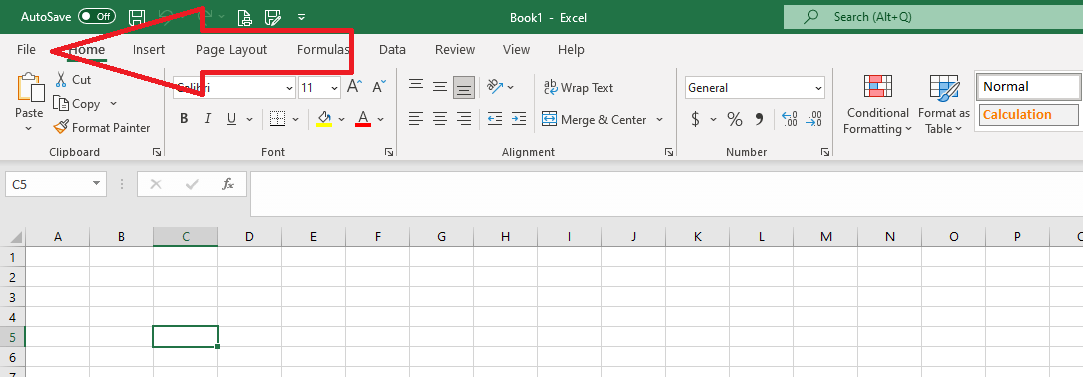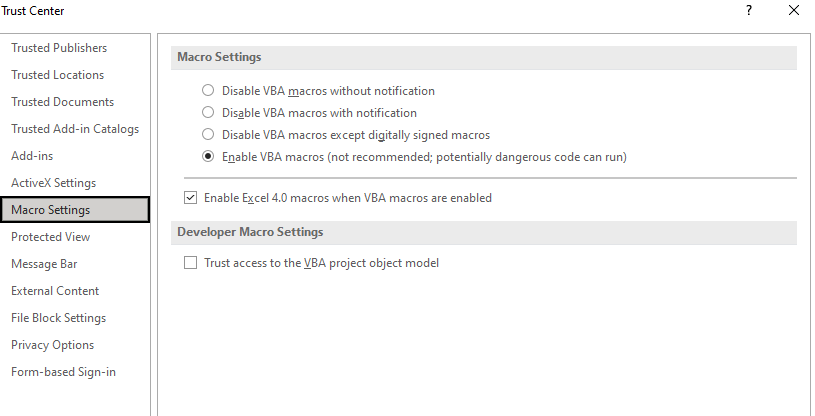In order to prepare the GST Returns in an Excel file, one must enable the macros Microsoft Excel. After, enabling you may proceed to prepare the GST returns in offline mode and generate the JSON file. This guide can also help the users who are not in GST but just want to know how to enable macros in excel. Let us understand what are macros and what they do.

What is Macro?
A macro is a program that contains the commands that you can use to automate repetitive tasks and run when you need to complete a specified task. Running a Macro that you are not aware of specifically the downloaded one from the internet can be very unsafe and may bring the virus to your computer. However, there may be software where you may be sure that it requires macros then you should enable them to run it smoothly.
Which Microsoft Application contains Macros?
Below is the list of applications of Microsoft that Macros does support.
- Excel for Microsoft 365
- Word for Microsoft 365
- Outlook for Microsoft 365
- PowerPoint for Microsoft 365
- Access to Microsoft 365
- Excel and word 2021
- Outlook 2021 and PowerPoint 2021
- Access 2021, Visio Professional 2021, and Visio Standard 2021
- MS Excel, Word, Outlook, PowerPoint, Access 2019, etc
- Word, Excel, Outlook 2016, and PowerPoint 2016
Read: Download GST offline tools 2022
How to Enable Macros in Excel for 2022?
Time needed: 2 minutes
Steps to enable Macros in Excel 365, 2016, 2021
- Open the Excel
You may click on blank workbook or open an existing excel file
- Click on File
- Click Options.
- Click Trust Center, and then click Trust Center Settings
- In the Trust Center, click on Macro Settings.
- Click on Enable VBA macros option( as shown above.)
What are the Functions of Macros?
Below are the functions of enabling or disabling macros as shown above.
1. Disable all macros without notification
Enabling this option will disable the Macros and security alerts.
In Excel, the above option Disables the VBA macros without notification and it only applies to VBA macros.
2. Disable all macros with notification
All Macros are disabled, but security alerts appear if there are macros present. Enable macros on a case-by-case basis.
3. Disable all macros except digitally signed macros
This option will disable all Macros, and security alerts will appear if there are unsigned macros present. However, if the macro is digitally signed by a trusted publisher, the macro just runs. If the macro is signed by a publisher you haven’t trusted yet, you are given the opportunity to enable the signed macro and trust the publisher.
4. Enable all macros (not recommended, potentially dangerous code can run)
All macros will run without your confirmation. This setting makes your computer vulnerable to malicious code or compromise security risks.
Read: JSON file error in GST returns
FAQ on Macros in Excel
Enabling macros in excel runs the code for the repetitive task.
Go to excel options > Trust center> Trust center settings >> Macro settings > Enable Macros
Because by default excel does not require macros to be run.
Yes, you must enable the macros to work in the excel file for offline mode.