Here is the step-by-step guide to downloading emsigner for GST, which is required to digitally sign documents on the GST portal. This article includes emsigner for MCA, GSTN, and DGFT and traces steps for the year 2023-24. After reading this guide you will be able to download and install emsigner setup free of cost. Read below to know more about
After
Further, if you find emsigner not working for the MCA website then this guide will help you. Thus, you can find here solutions for emsigner for the MCA website also.

Table of Contents
- Introduction
- Download Emsigner for GST » System Requirements » Installation
- Download Emsigner for MCA >> DGFT
- Traces Emsigner Download » System Requirements » Download Websocket
- Uninstall Emsigner >> FAQ » Similar Links
What is Emsigner?
The emsigner is a software utility used to digitally sign documents through Digital Signature. The emsigner utility helps to sign the documents in a smarter, more secure, and faster way. Further, it helps to encrypt the documents which make the document safer. Thus, emsigner is mainly used to digitally sign the GST registration application and GST returns on the portal.
The emsigner application is required to be installed on a desktop/laptop to access the Digital Signature certificate. The digital signature certificate is stored in the pen drive(USB token) or in a digital file.
Download emsigner utility for GST
Time needed: 5 minutes
- Visit GST online portal at www.gst.gov.in
- Log in to enter the GST portal > Enter your login details and hit Enter
- Click Register/update DSC under your login details as shown below:
- Now Click on “Click here for instructions on installing signer utility”
- You will get the below screen. Click on Click here to download option for the appropriate file according to your operating system i.e for windows, Linux, or Macintosh.
- Click to Save File
You may download
This is a step-by-step guide for Emsigner free download for GST on your computer. With
Do not download emsigner free from other websites because it may not suitable software or the old version of the GST portal requires you to Digitally sign the documents. You may also see the video which explains how to download and install emsigner for GST.
System Requirements
The system requirements are very important to check before you proceed with the emsigner setup. If your computer does not meet the below system requirements then you may face technical issues. Thus errors include emsigner not working, emsigner error message, and other emsigner problems. Therefore, please go through the list and check your system.
- Your computer should be Windows 32 / 64 bit OS.
- It should have Java 1.6 JRE 1.6.0_38+, Java 1.7, Java 1.8 version
- You need to have Windows: Admin access to install the
emSigner component. - Any 1 of the following ports should be open for installing
emsigner application.- 1585
- 2095
- 2568
- 2868
- 4587
Emsigner setup and Installation for GST
This is a step-by-step guide to install emsigner for GST on your computer. With these instructions, you can install emsigner on the windows machine. To install
1. Go to your Downloaded folder where you saved emsigner.msi
2. Double click on the emSigner.msi executable file.
3. The Emsigner setup and Installation for the GST window will be displayed. Click on the Next button.
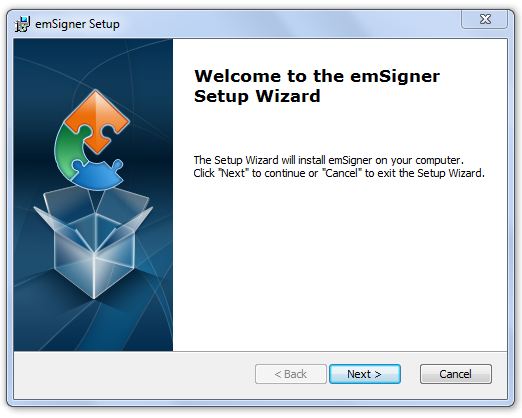
4. To install the emSigner in the default folder created under Program Files, click the Next button. You may change the installation folder by choosing browse.
5. Click on Next >
6. Click on Install
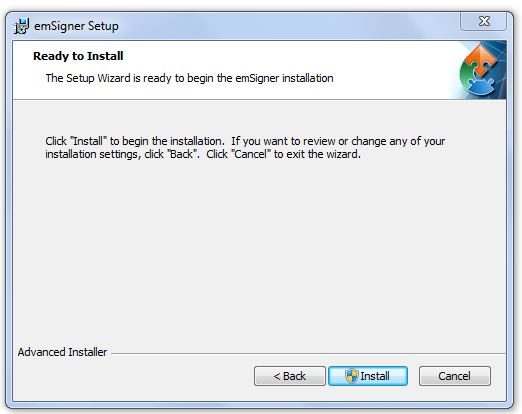
7. This will install Emsigner on your computer > Click Finish.
8. Right, click the emSigner icon placed on your Desktop and run as Administrator.
9. A message indicating the start of the
10. You must register your DSC on the GST portal first, to sign the online documents by using your DSC.
Download Emsigner for MCA
If you’re encountering an emsigner error while trying to digitally sign your MCA documents, don’t worry – there are steps you can take to resolve the issue. This article provides a quick-fix guide to help you get past the error and sign your documents successfully. After following these steps, you should be able to sign your MCA documents without any further issues. If you still encounter problems, feel free to leave a comment below for further assistance.
1. First of all, you shall check, whether your computer meets the below system requirements.
- Desktop Browser shall be Internet Explorer 10+/ Chrome 49+ or Firefox 45+
- You need to have Valid class 2 or class 3 Digital Signature Certificate (DSC) obtained from a DSC provider.
2. Further, here are the Prerequisites for installing the Emsigner setup.
- Microsoft Windows 32 / 64 bit Operating Systems
- Java 1.6 JRE 1.6.0_38+, Java 1.7, Java 1.8
- Microsoft Windows with Admin access to install the emSigner setup
- Your system must have a free anyone port i.e either 8080 or 2015 for the successful installation.
3. In
Download the emsigner for MCA’s latest version from the DSC Registration page of the MCA Portal. You may click below to download the setup file from MCA Website.
After downloading the above file you can refer to our above setup and installation guide for GST, to install the downloaded emsigner file for MCA.
4. If you
- kindly restart the emsigner for MCA by selecting the “Run as administrator” option.
- Add this path https://127.0.0.1:2015 to the “Exception List” under the “Security Tab” of Java Control panel. You may refer our guide “failed to establish connection” under “Solution for emsigner error” steps to see how to add this path in java.
Download Emsigner for Traces
You may have to download and install the WebSocket signer application to resolve errors like “error in establishing a connection with traces WebSocket esigner”.
Pre-requisite for installing Emsigner
- JRE 7 or above (version 32-bit only) in your machine
- Internet connectivity (without any proxy)
- ADMIN rights on the machine
- Emsigner for traces works best only on Google Chrome and Mozilla Firefox browsers.
Here is the step-by-step guide to download traces of Websocket esigner setup v2.0. This utility is completely free. Follow the below steps to download and install traces WebSocket esigner.
Download and Install Traces Websocket esigner
1. Visit www.tdscpc.gov.in
2. Click on the login
3. Enter your user id, password, and TAN
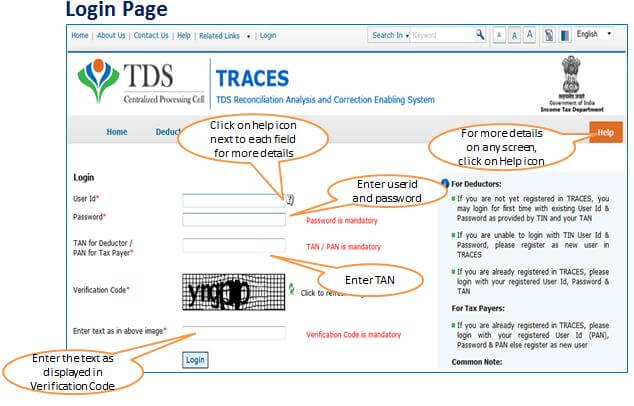
4. Click on download >> Requested downloads
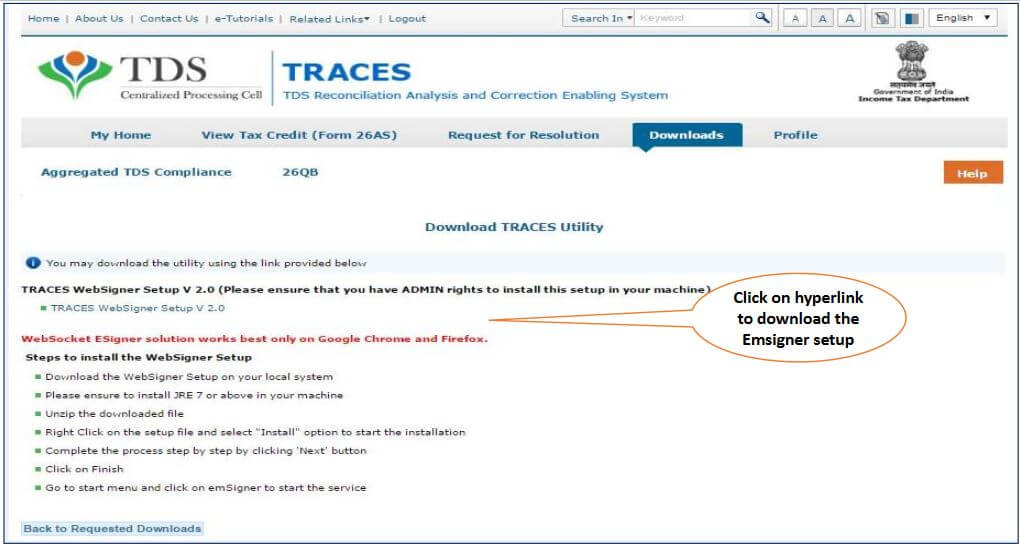
5. Click on “Click here to download utility” link
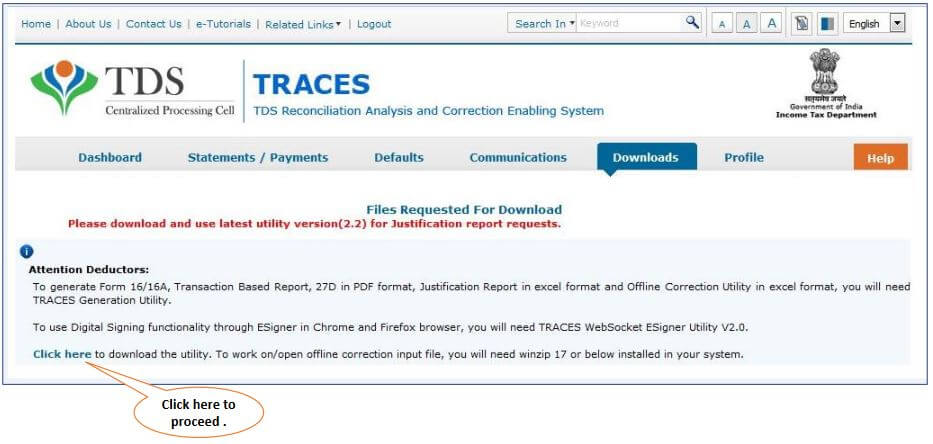
6. Click on the “TRACES Websigner Setup V 2.0” to download the Emsigner setup file
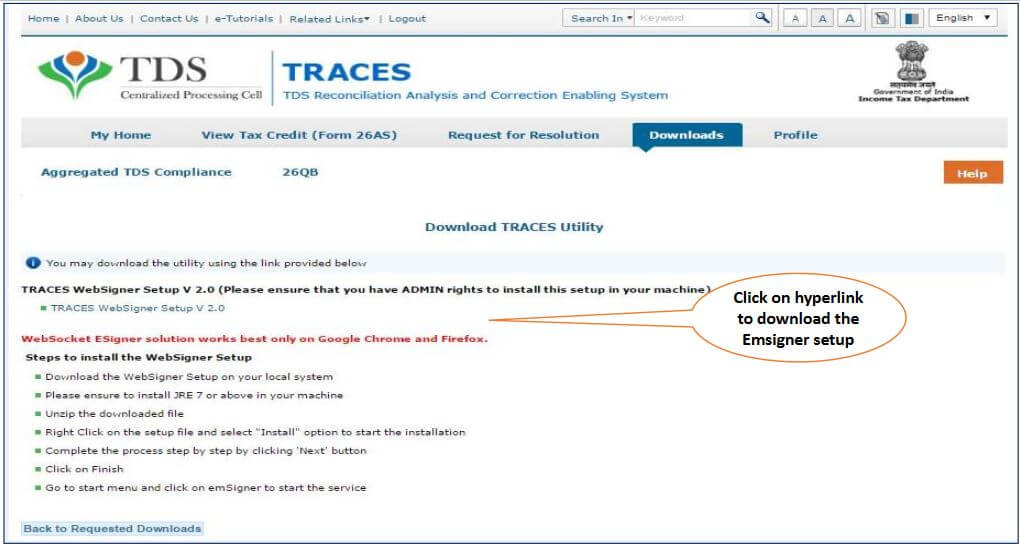
7. Unzip the setup file downloaded from the TRACES website
8. Double-click on the setup file and click on “Run” to start the installation
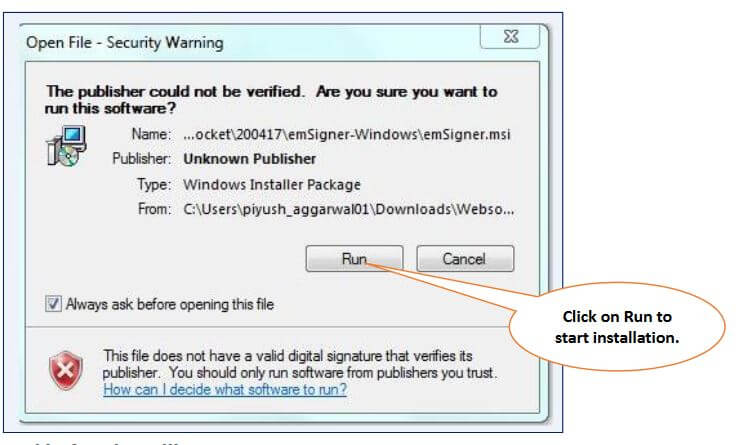
9. Complete the setup process by the next button and till “Finish”
10. Go to the start menu >> open Emsigner to start the services
11. After logging into TRACES the Websocket Emsigner will pop up. Also, all Digital Signature Certificates attached with the DSC will be displayed on the Emsigner.
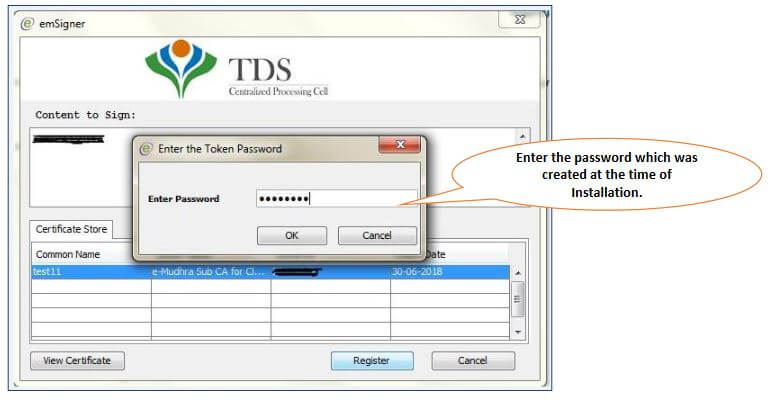
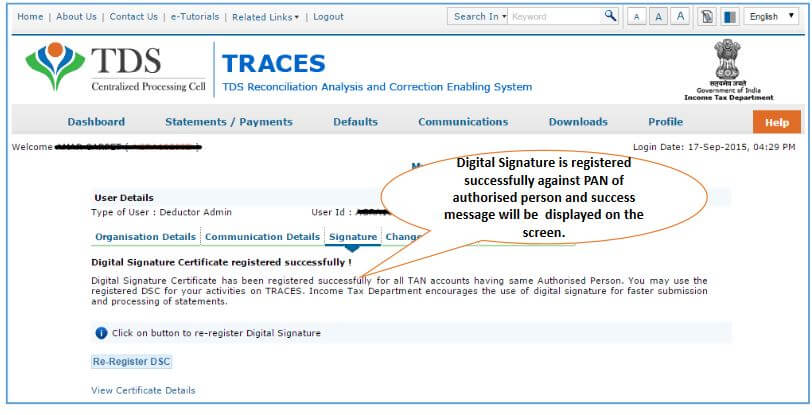
Emsigner for DGFT or IEC
Here are the quick and easy steps to download and install the emsigner for DGFT or IEC code registration/amendment. You need to install a separate em-signer to use on the DGFT website. This is because you cannot use the one which is installed for GST, MCA, or for Traces.
Follow the below steps to resolve the DSC issue.
1. Open the internet browser and visit https://embridge.emudhra.com
2. Select your operating system platform, i.e windows, MAC, or ubuntu
3. Clicking on the Windows option, embridge.exe will ask you to save. Click save the file.
4. Open the downloaded file and follow the installation process.
5. After completion of installation, ensure that you have installed your DSC software also.
6. Now Plugin the DSC token and you will be able to see the Digital signature window appearing on the DGFT site for using the DSC option.
System Requirements for Using DSC At DGFT
- Desktop Browser: Internet Explorer 12+ / Google Chrome 70+ / Mozilla Firefox 70+
- Valid class 2 or class 3 Digital Signature Certificate obtained from a DSC provider
- Windows 32 / 64 bit, Linux, Mac operating system
- Windows: The Administrator has access to install the emSigner utility.
Uninstall Previously Installed Emsigner
In order to sign GST-related documents, you must have installed emsigner software of GST only. Thus, if you have any other existing emsigner software installed like traces/MCA, it will not work for GST. Therefore, you must uninstall such emsigner software and install it for GST only. Here is how to remove previously installed emisgner software.
1. Open the control panel by using the search option as shown in the below image. You may also find it on your desktop or click on Windows “Start” button.
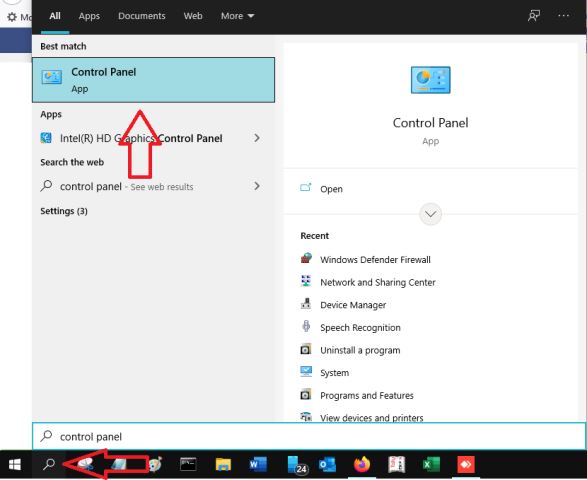
2. Click on “Programs and Features. You may also type “uninstall” in the below search box and then click on “Uninstall program.
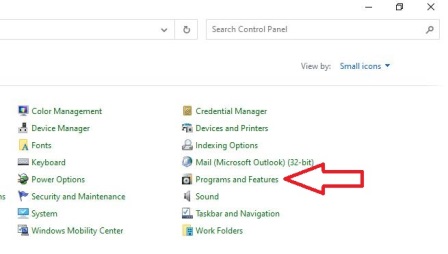
3. Locate the emsigner entry in the below list. Right-click on the entry and click to “Uninstall”.
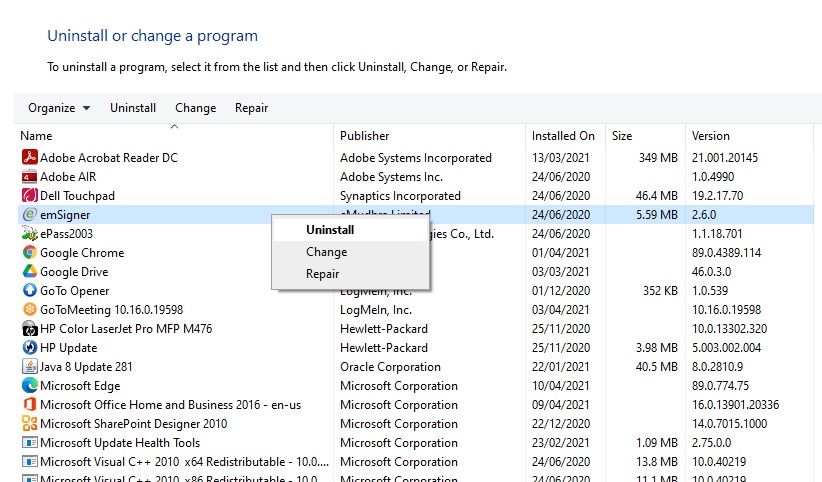
4. After finishing uninstall process, proceed to download and install a fresh emsigner for GST.
Frequently Asked Questions
Download the emsigner setup file from the above link to update or install the emsigner.
Ensure that you have installed emsigner on your computer. Also, ensure that it is in running condition.
There will be one icon on your desktop called “emSignerGSTN” if already installed. Kindly double-click the icon to restart emsigner.

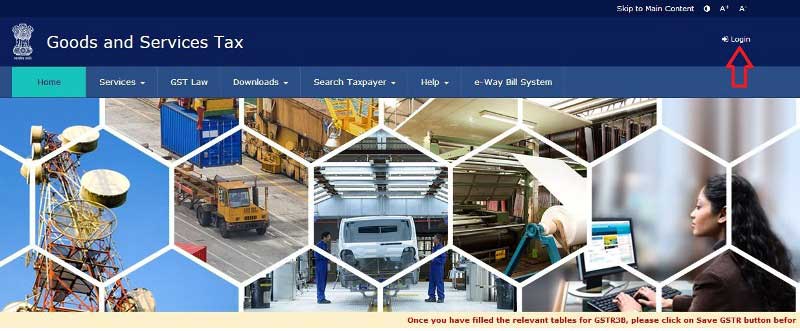
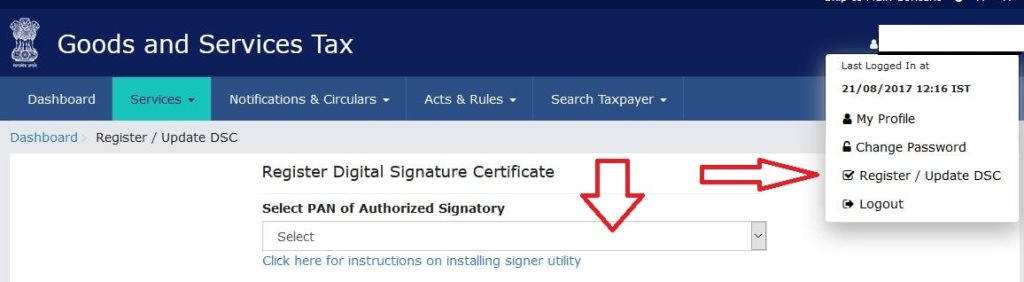
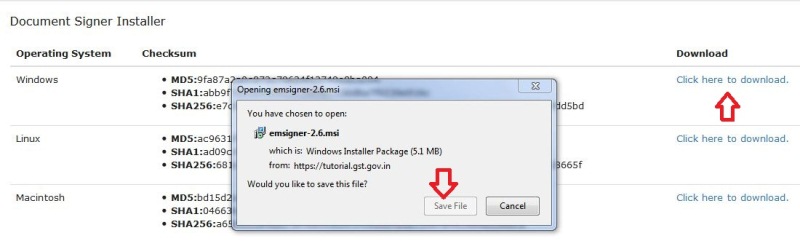
Java requirement for traces and GSTN are different, if there is any way out to work both on same PC
Hi Rajkumar,
I think java should not be the issue but the port number they are using. By default GST needs 1585 port. You may try changing the port while one application is in use and then change it again when you use it for other application. This http://127.0.0.1:1585 may help you in this regard.
whether DSC will support in Microsoft edge browser
Hello,
Yes tested and 100% working..
regards
Trying to install MCA emsigner, but repeatedly getting error “emsigner failed to start”. I am able to download and run emsigner for GST, issue is there only for MCA emsigner.
I have tried unintalling and reinstalling it several times , but the same issue persists.
Pl help.
Hi, Are you getting this error while making installation or while accessing the DSC on MCA sight?
Best Regards
Earlier emsigner for GST was working in my system, suddenly it has stopped. Infact I uninstalled & downloaded again but still does not work.
Hi,
You maybe able to resolve it by going through our this article https://gstindianews.info/failed-to-establish-connection-to-the-server-kindly-restart-the-emsigner/
regards